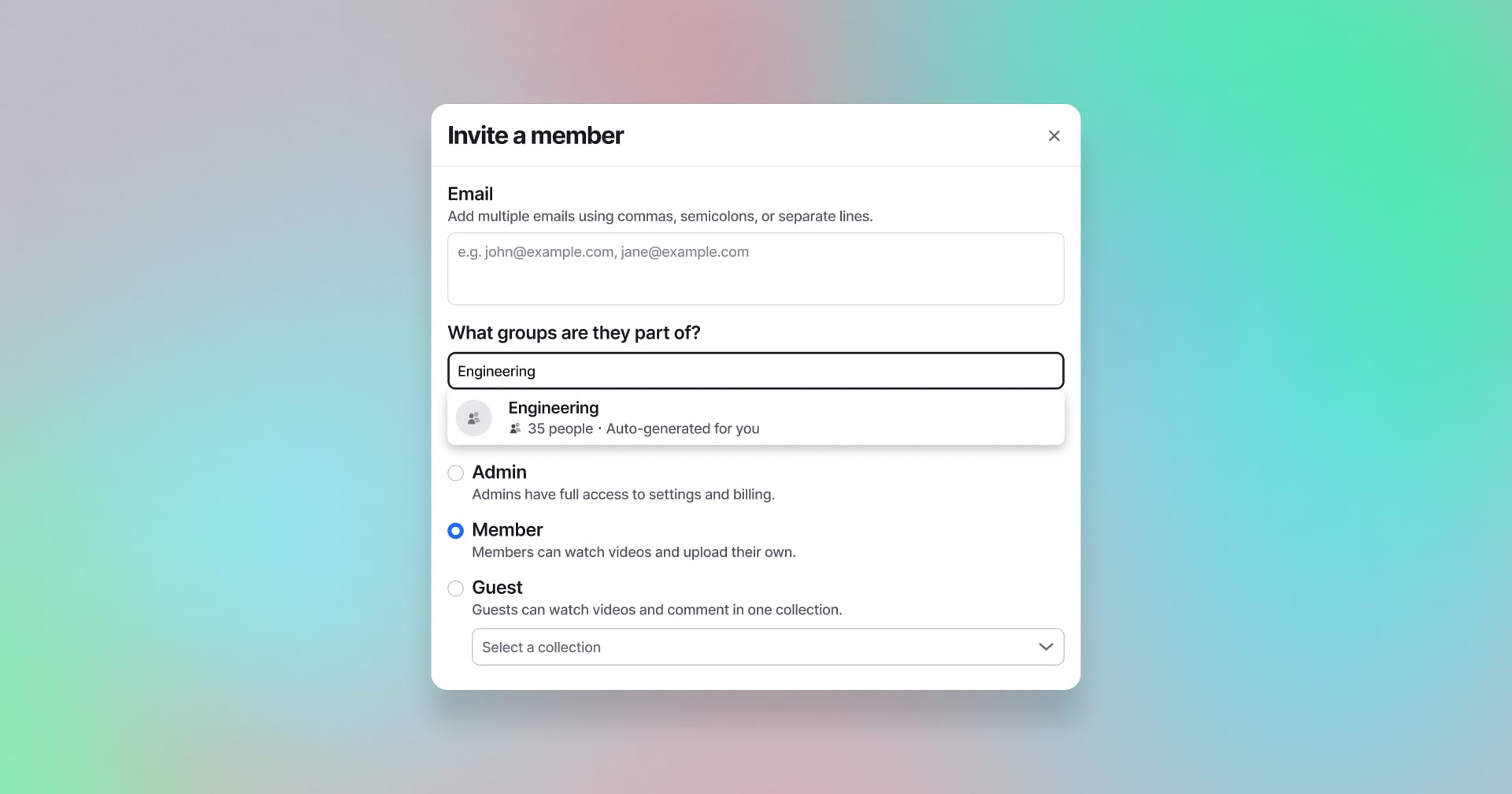
Assign members to groups when you invite them to your channel
Now when you add new members to your channel, you can assign them to groups before sending the invite. Assigning members to groups makes it easy to manage access to videos and notify members about new videos that are relevant to them.
You can use groups to automatically subscribe members to specific collections, control which members can create top-level collections, and give multiple members access to private videos and collections all at once.
Learn more about assigning new members to groups.
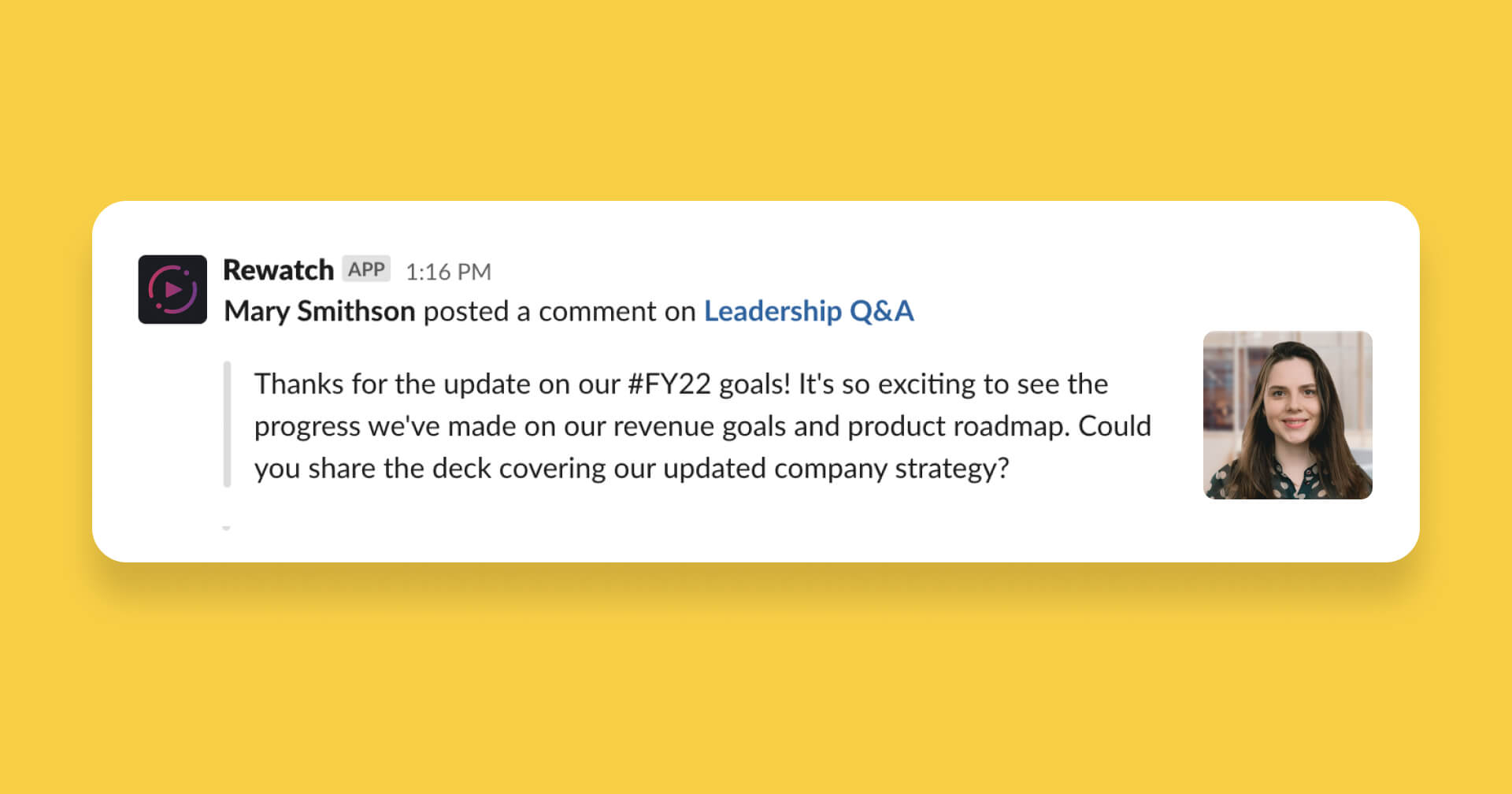
Get notified in Slack about new comments and highlights on videos
We've improved our Slack integration to make it even easier to stay on top of recent activity from your team. Now you can get notified in Slack about new comments and highlights on videos in your channel.
You can set up Slack notifications for comments and highlights on all videos in your channel or just on videos in specific collections.
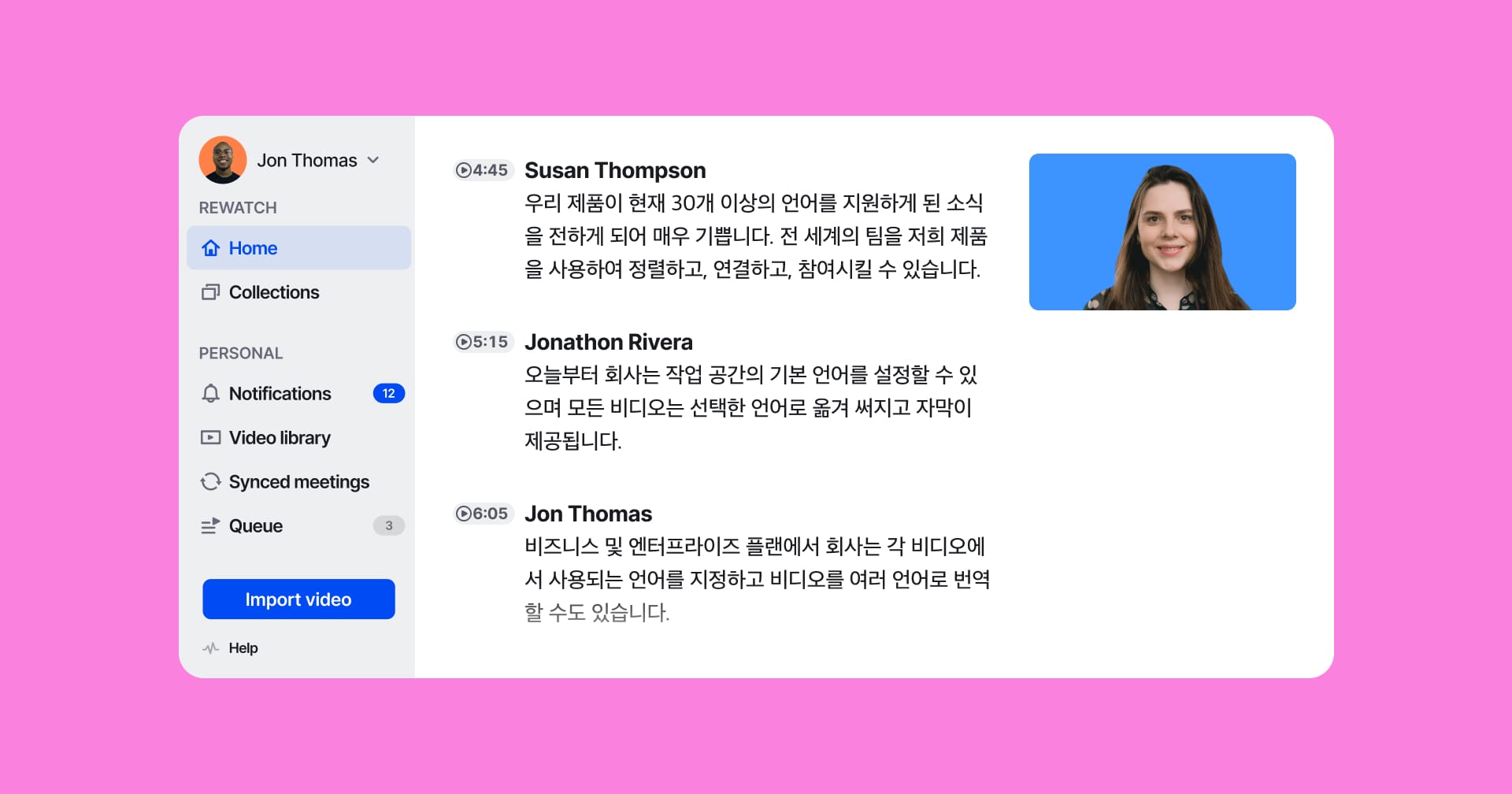
Transcribe and translate your videos into 30+ languages
Rewatch now offers automatic transcription and on-demand translation for 30 world languages in addition to English. With Rewatch, you can connect and collaborate with your team wherever they are in the world.
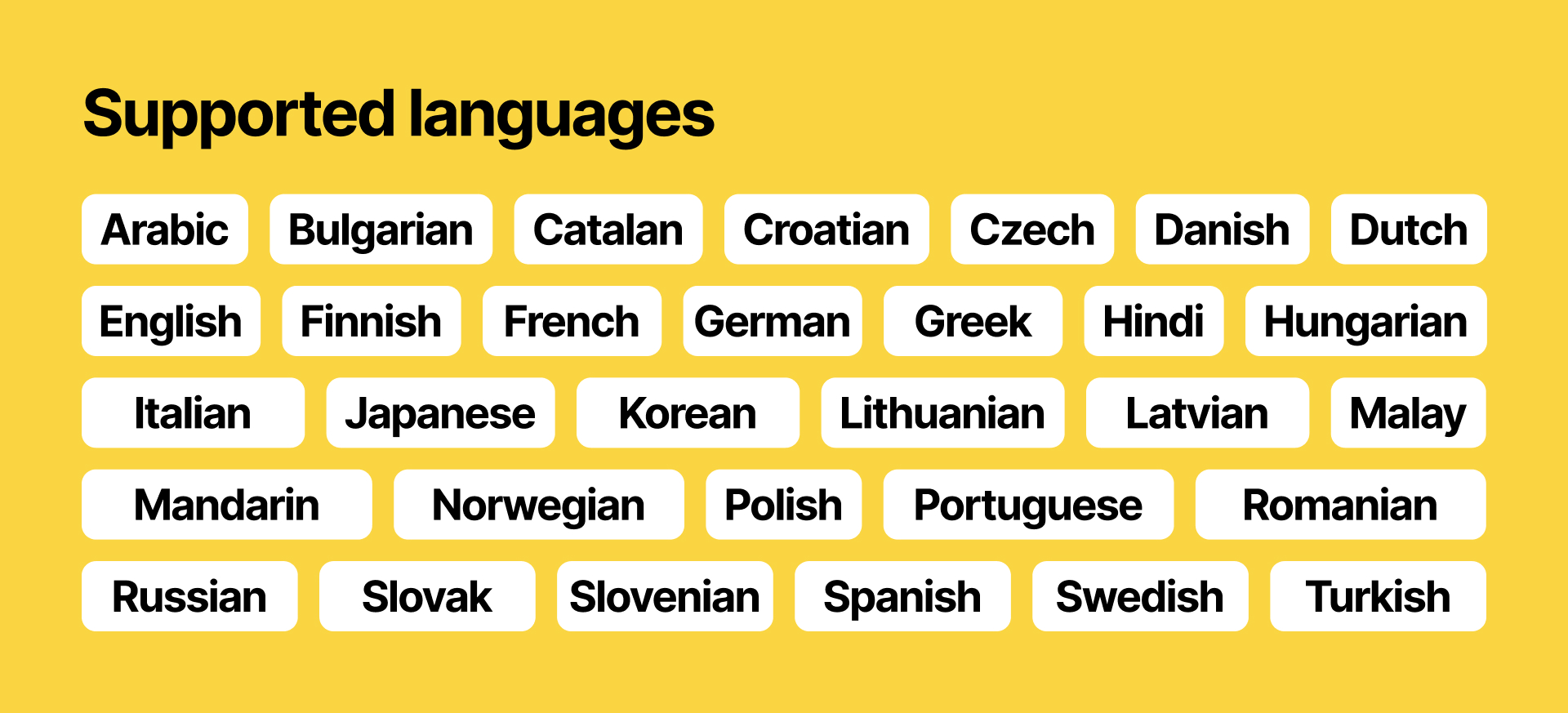
Customers on all plans can set their default language to one of 31 supported languages. Changing the default language will result in all videos being automatically transcribed and captioned in the chosen language.
Customers on our Business and Enterprise plans also have the option to change the transcription language on a per-video basis.
In addition, customers on our Business and Enterprise plans can translate their videos on-demand, enabling more inclusive communication for multilingual teams.
Learn more about the supported languages in our help center.
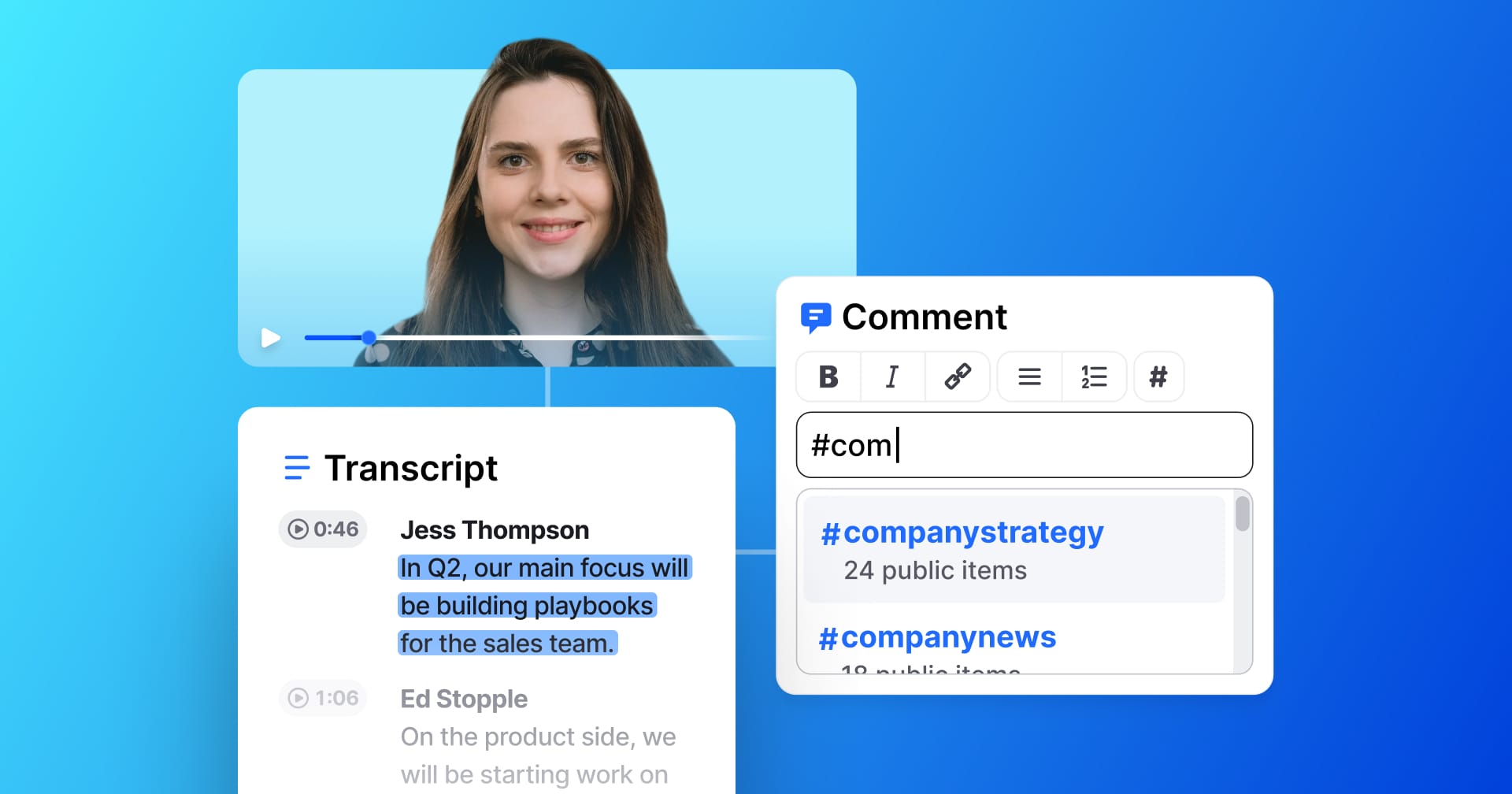
Organize and surface related topics in your videos with tags
Organizing your videos in Rewatch helps your team quickly discover the content that's relevant to them. Now, with tags, you can organize your videos by topic and enable your team to find and engage with related videos all at once.
Tags are designed to be flexible, allowing you to group videos in whatever way is most useful for you and your team. You can tag an entire video or tag specific sections of a video's transcript. Tags can also be added by anyone on your team.
Wondering what you can do with tags? Here are a few ideas:
- Tag #newhire introductions, so everyone can get to know the new faces at the company.
- Share progress on #goals and make it easy for your team to see the latest updates.
- Track #productrequests as they come up and bring the voice of the customer to life.
To get started, simply include a #tag in a comment on a video's transcript or add a #tag in a video's description.
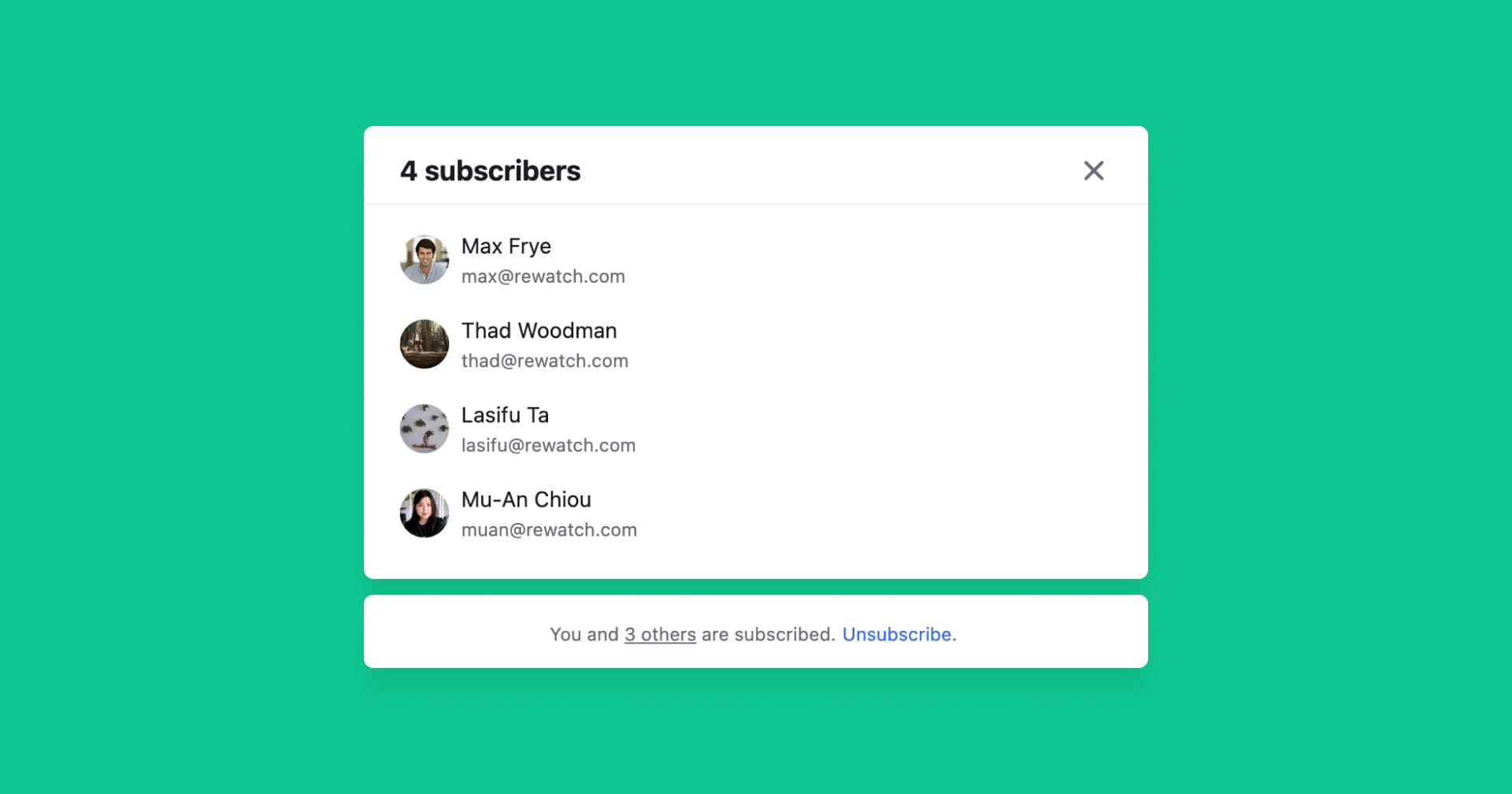
Manage your notifications with new comment settings
Notifications in Rewatch keep you informed about important activity in your channel. We've improved notifications for comments on videos, so you can see who will be notified and manage the notifications that matter to you.
Here's what's new and improved:
- Everyone tagged in the video will be notified about new comments, so they don't miss out on the discussion.
- Before you leave a comment, you can see who is subscribed to the thread and will receive a notification.
- You can subscribe and unsubscribe to threads and manage which conversations are most important to you.
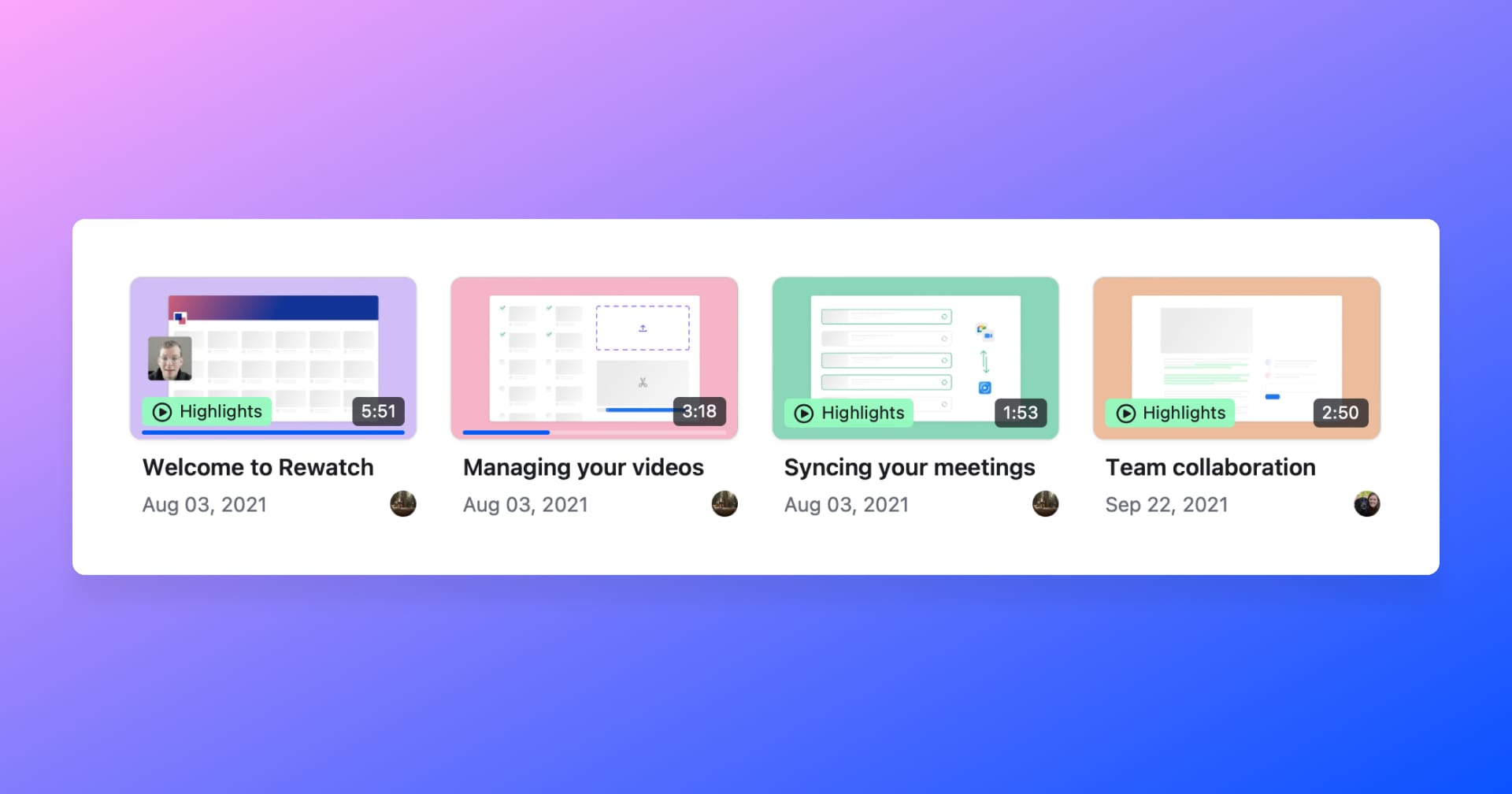
Videos now automatically resume from where you left off
Coming back to a video you started earlier? Rewatch now saves your playback position, so when you leave a video without finishing it, it will resume playing from the exact spot where you left off.
Video thumbnails also show your progress, so you can quickly see what you've watched and how much you have left.
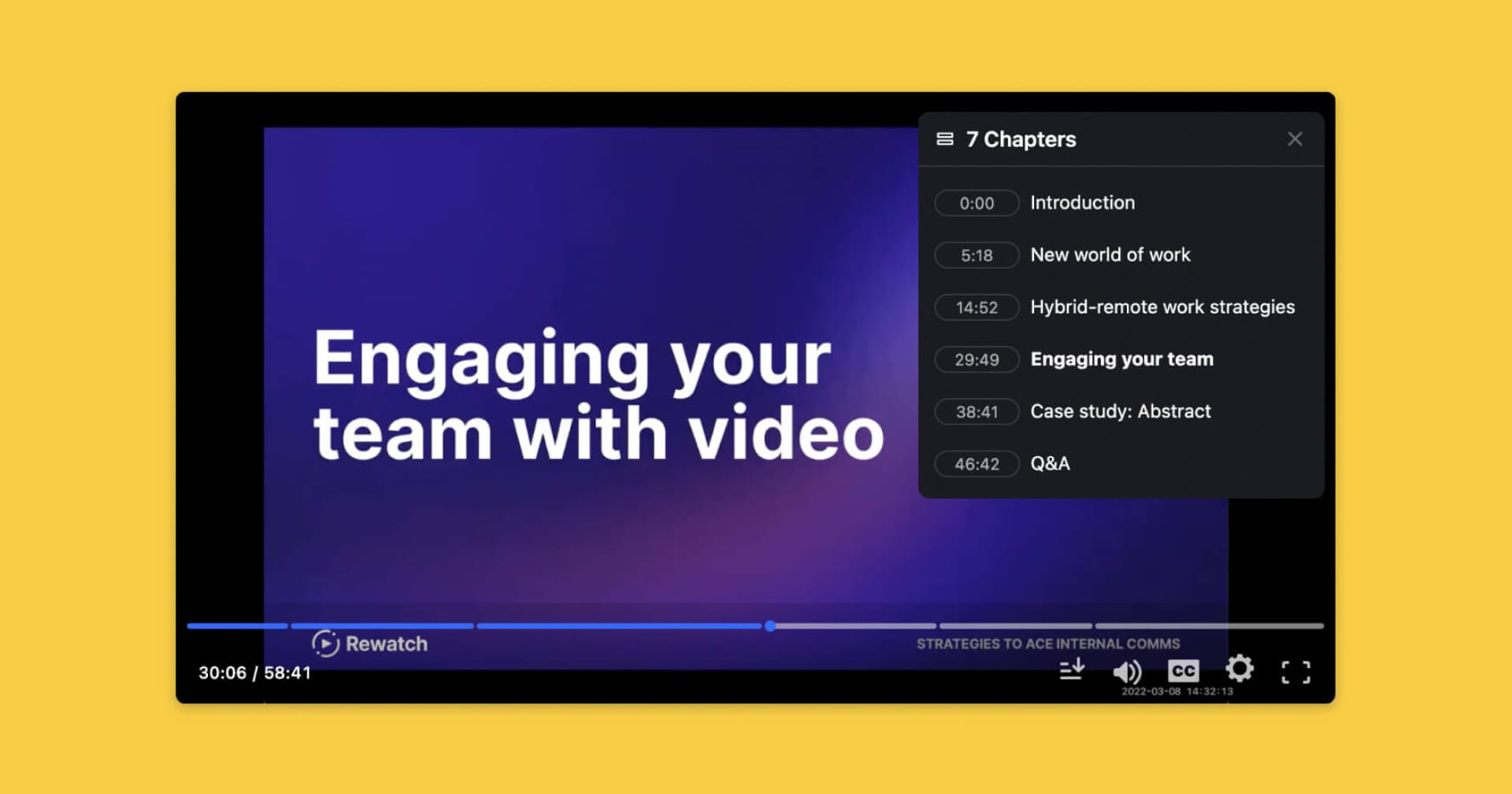
Make your videos easy to navigate with chapters
Sharing a company all-hands or distributing a training session? Now you can make it even easier for your team to navigate long videos and find what they need with chapters.
Chapters allow you to organize your videos into digestible segments. By adding chapters, your team can get a quick overview of the topics being covered in the video and instantly jump to the segments they care about.
When you add chapters to your video, markers will be added to the video's progress bar, in the chapter menu on the video player, and in the transcript. You can also link directly to specific chapters in your video, so it's easier to share key information with your team.
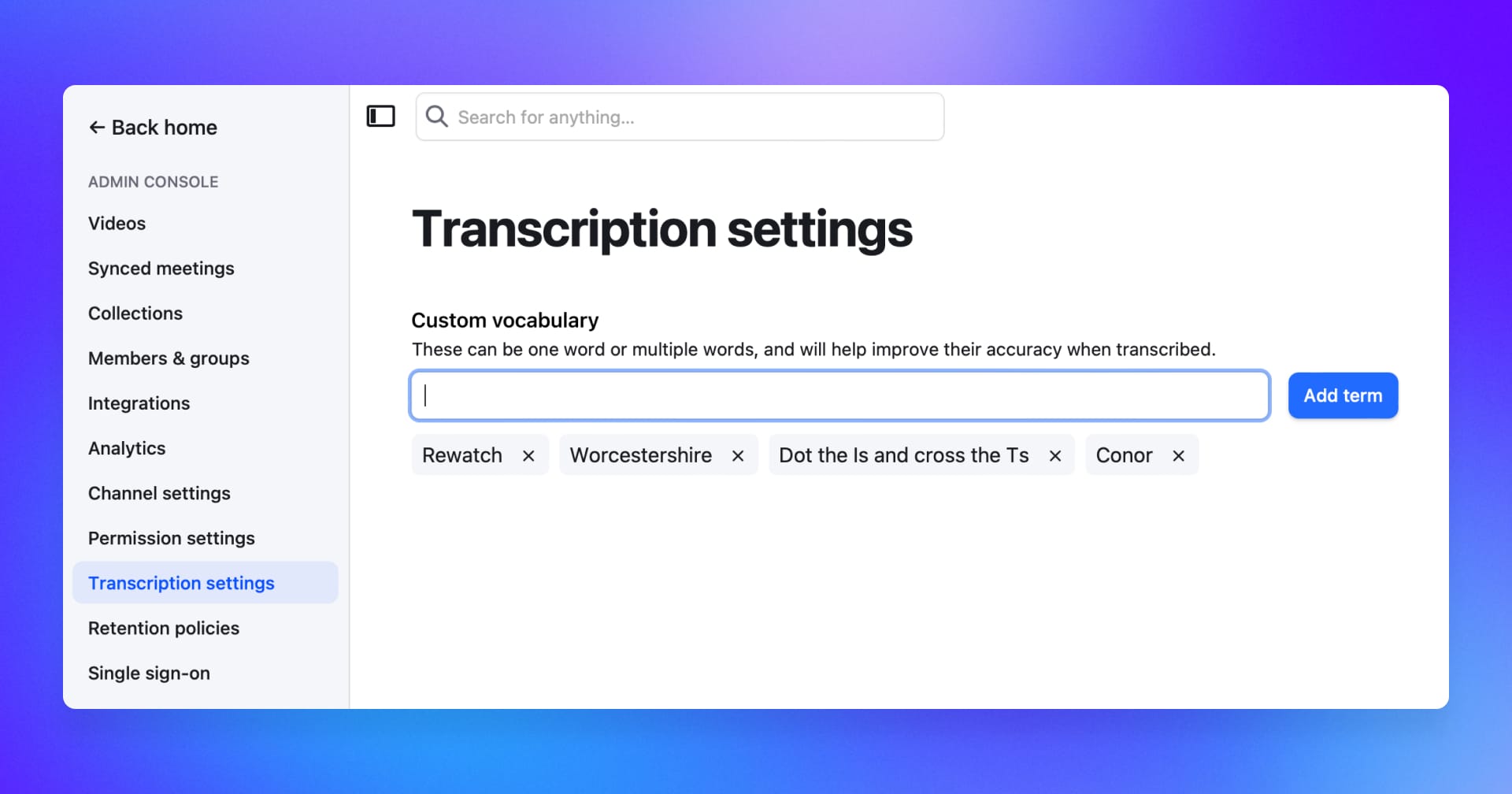
Improve transcription accuracy with custom vocabulary
Now you can improve transcription accuracy with support for your company's unique terms and phrases. Admins on the Business and Enterprise plans can set custom vocabulary to capture industry jargon, acronyms, and names of people, products, and companies.
To get started, head to the transcription settings in the Admin Console.
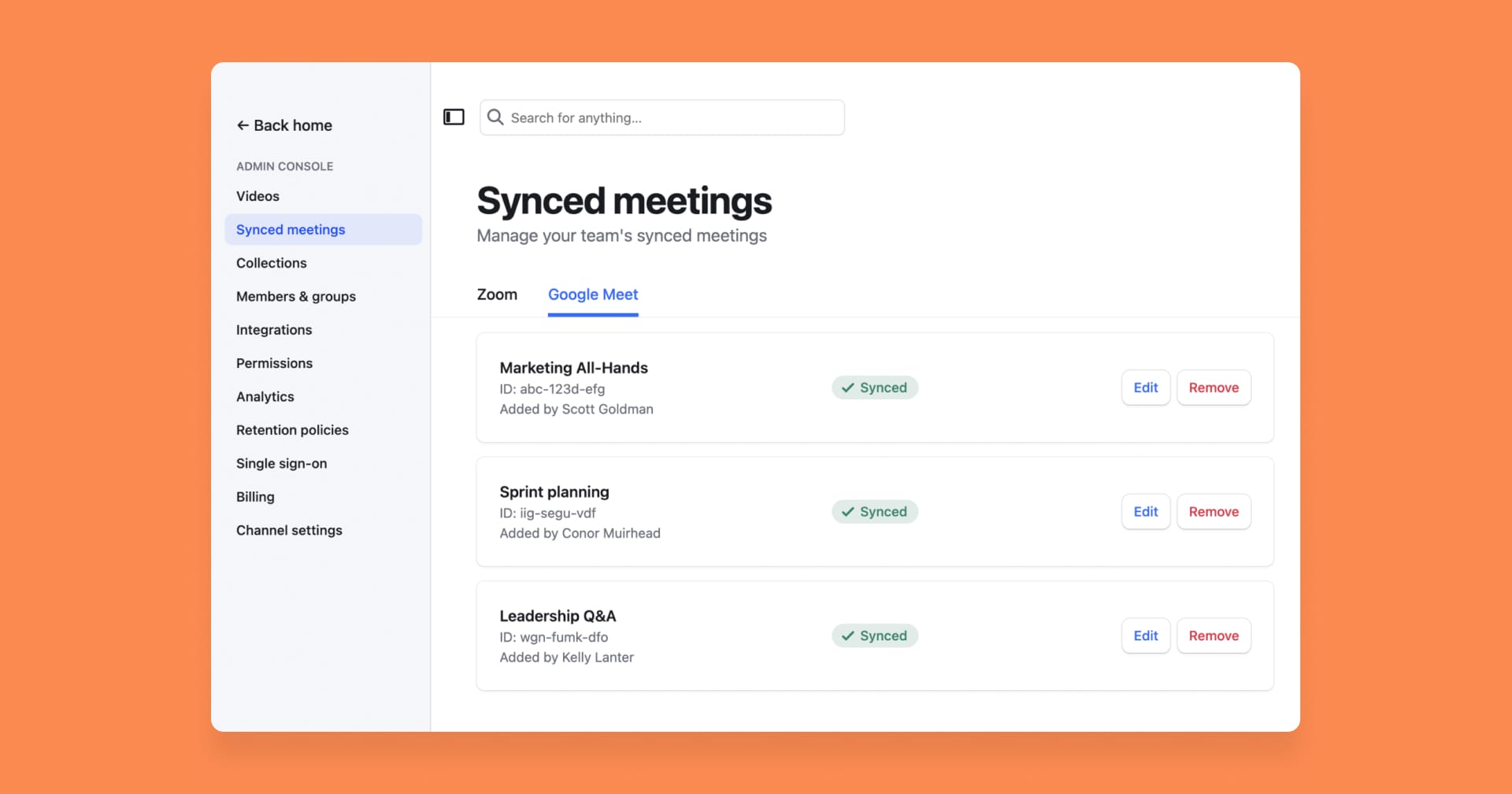
Admins can more easily manage their team's synced meetings
We've made it easier for admins to manage synced meetings for their entire channel. Now, admins can sync and update their team's upcoming meetings from the "Synced meetings" tab in the Admin Console.
For Zoom meetings
For Zoom meetings, admins have the ability to:
- Sync meetings to Rewatch on behalf of their team.
- Edit the meeting's details, including title, description, and visibility.
- Stop meetings from being automatically imported to Rewatch.
For Google Meet meetings
For Google Meet meetings, admins have the ability to:
- Edit the meeting's details, including title, description, and visibility.
- Stop meetings from being automatically imported to Rewatch.
Note: Admins will need the meeting's host to add the meeting name and ID to Rewatch before it will appear in the admin console.
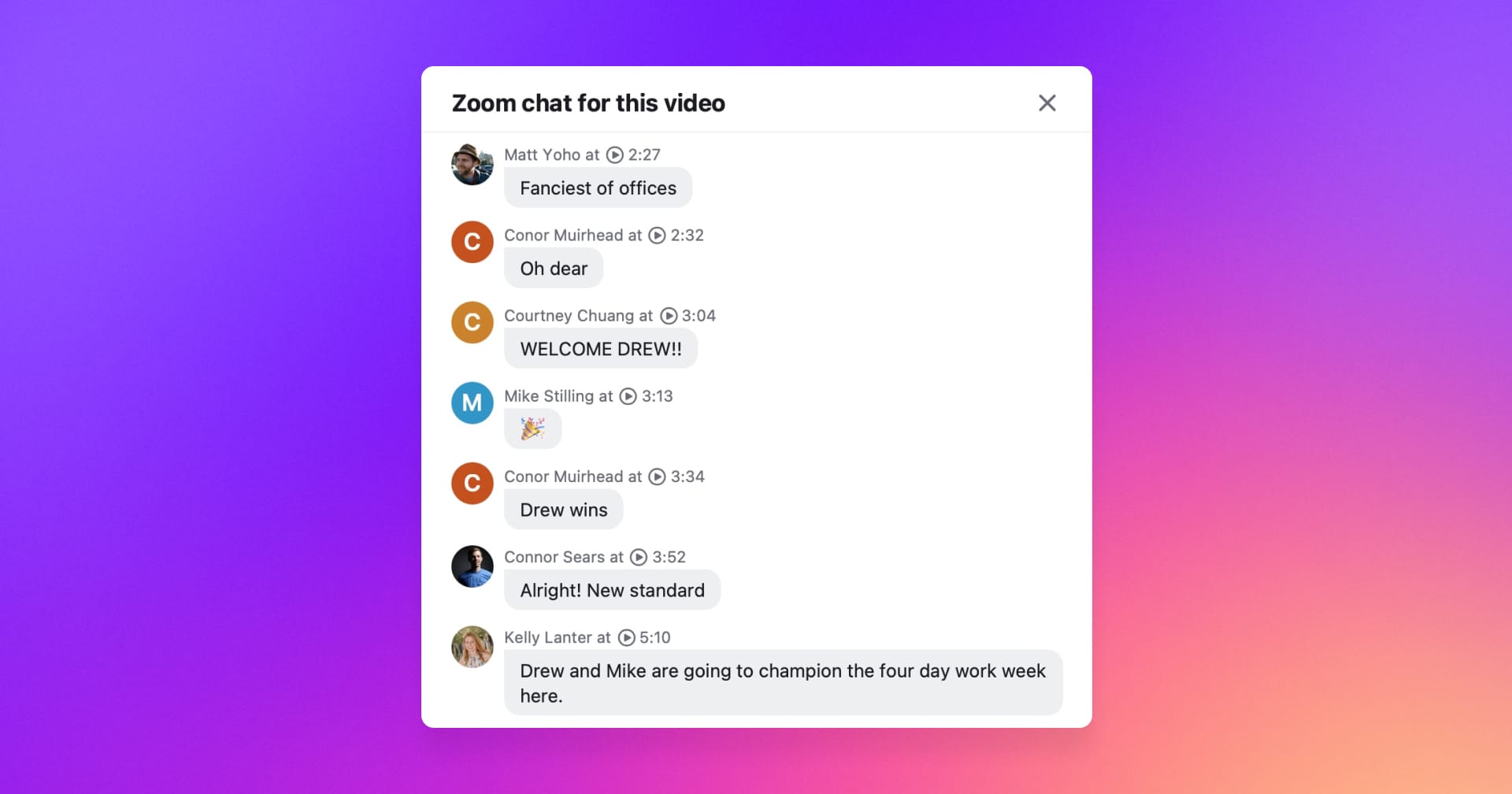
Get the full context from Zoom meetings with chat transcripts
During Zoom meetings, important ideas, comments, and insights are often shared through the in-meeting chat. And let's be honest – chat is where some of the most memorable (and funniest 🤣) moments for our teams happen too!
Now, when you're revisiting a Zoom meeting in Rewatch, you'll find a record of all your chat messages alongside the video's transcript.
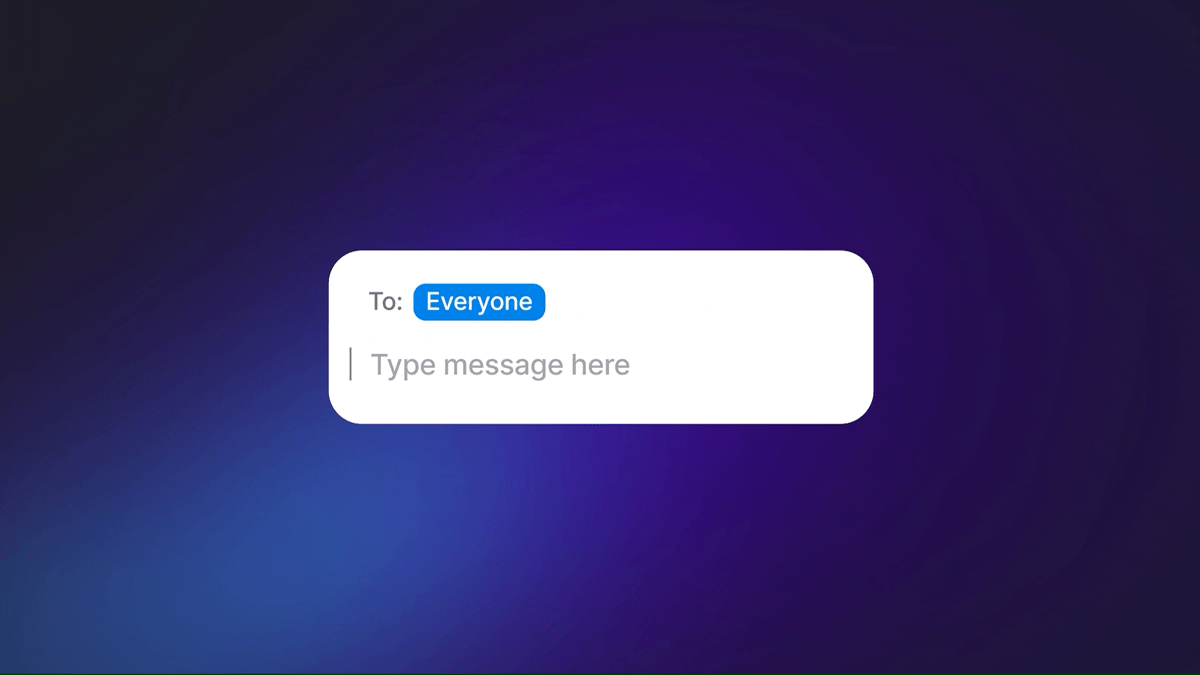
To see the full chat conversation for a video, click on any of the chat comments. You can also use the timestamps to replay the exact moment when the chat message was sent.
Displaying in-meeting chat is enabled by default for Zoom recordings in Rewatch. Admins and the person who uploaded the video can hide chat conversations from the transcript by updating the video's details.