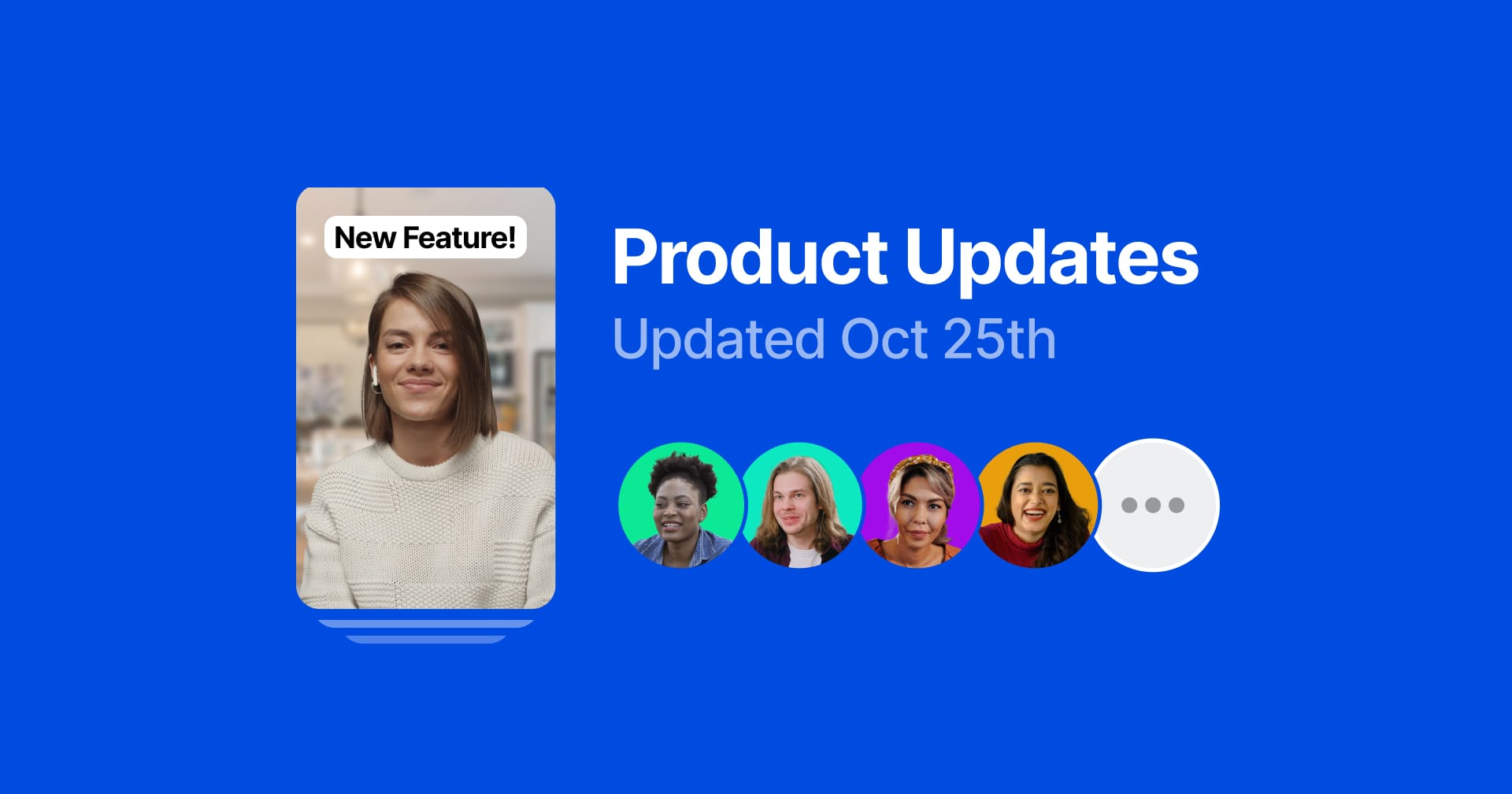
Collaborating without a meeting is easier than ever with Series
Series are a new way for you to stay connected with your team, wherever you work. Record quick videos to share what you’re up to—and let your team catch up on their own time and schedule.
A series is a collaborative space where team members can share updates on a specific project, task, or topic. We think they’re great for replacing those “status update” meetings (like a daily standup), as well as bringing your team together, even if you’re remote, or not always in the same space at the same time. Series enables teams to spend less time scheduling and attending meetings, and makes it easier to stay on top of the things you care most about.
Here’s a look at what we’ve added:
- Recent Highlights series: If your channel has any video highlights, you’ll notice a new series called “Recent Highlights”. We’ve compiled highlights from all videos into a single viewing experience, with full commenting and sharing capabilities.
- Creating a custom series: Creating a series for your team is easy – simply give it a title and decide who can contribute (or leave it open for the whole channel to add to). For status updates and other recurring events, you can even add reminders that notify contributors when it’s time to add a video.
- Tools for creating and recording: Our desktop screen recorder and mobile apps are now equipped with new tools for sharing your work and ideas. Now, alongside recording a video and or capturing your screen, you can create quick, custom, slide presentations to share with your team.
- View, comment, and share: The series viewer compiles videos from the team into a single, immersive experience (but with the same transcript and commenting capabilities you’ve grown accustomed to). Add in indicators for “unwatched” videos, and catching up with your teammates is quicker than ever before.
Read why we built series on our blog, or learn more about using series in the help center.
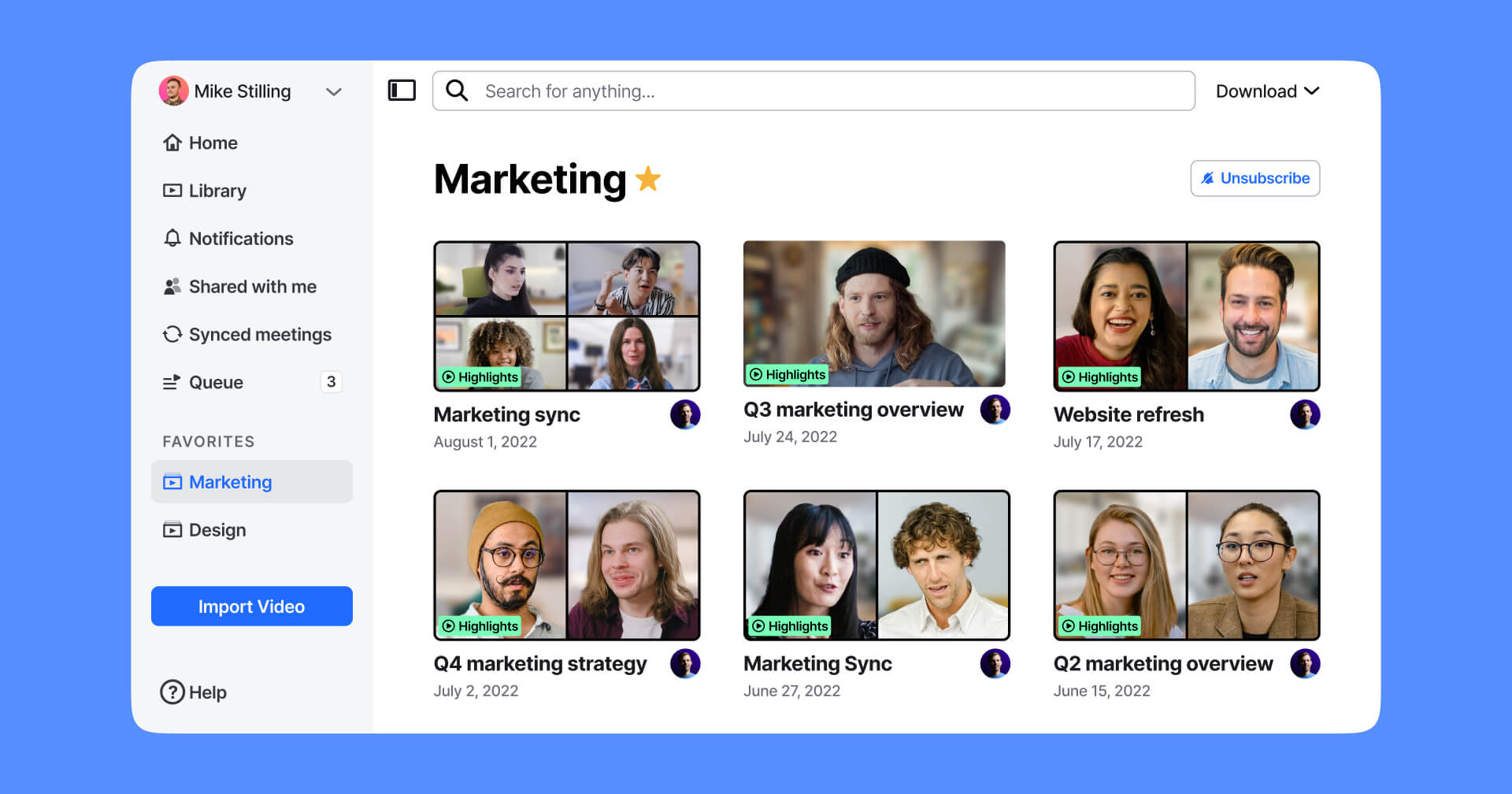
Pin your favorite collections to your sidebar for easy access
We've made it even easier for you to quickly access the videos you need for work. You can now pin specific collections to your sidebar by adding them to your favorites.
To get started, simply click the star (⭐) button next to the title of the collection. A new section will appear in your sidebar after you favorite your first collection.
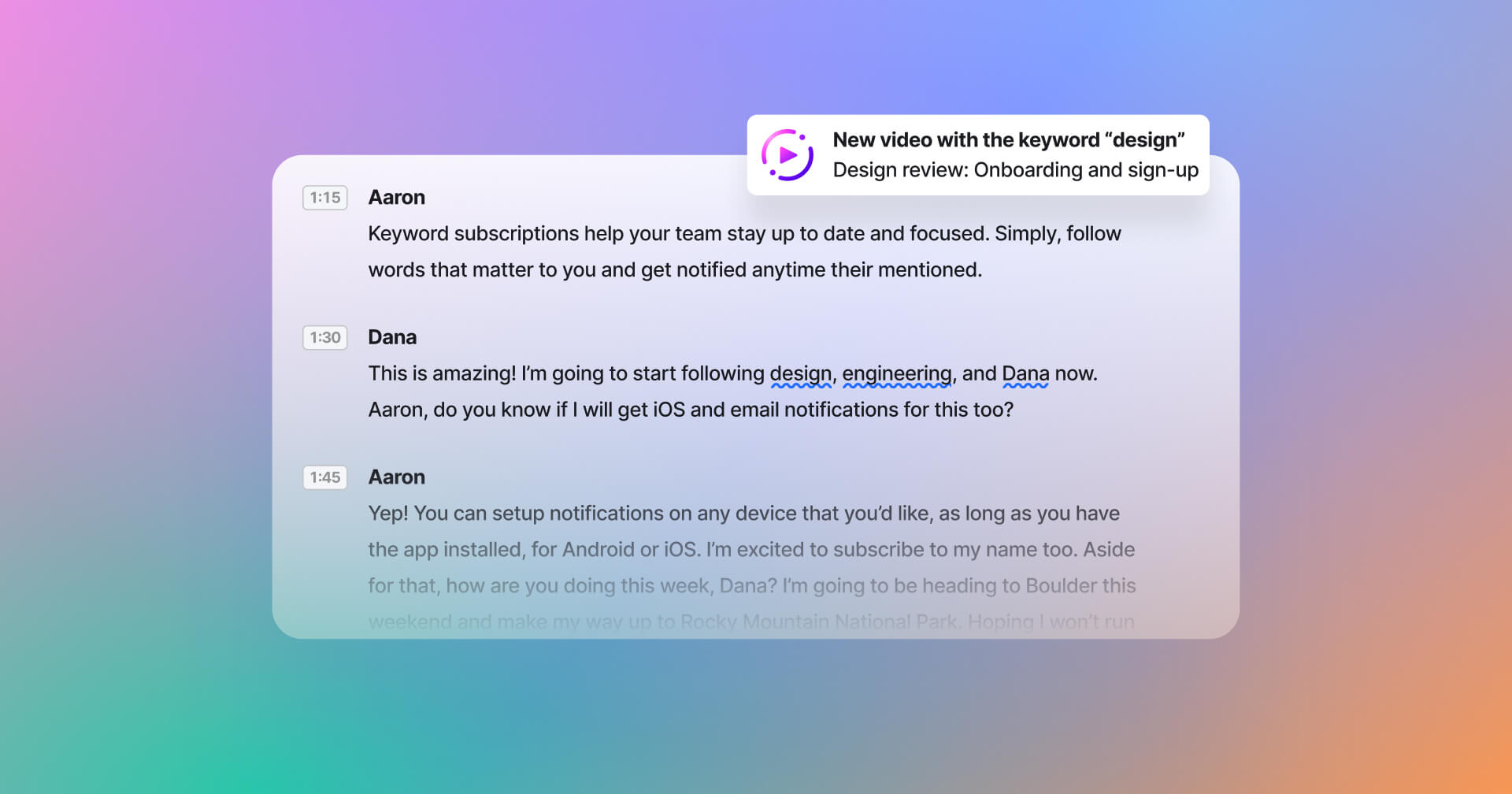
Subscribe to keywords and get notified when they're mentioned
Looking for an easier way to stay on top of conversations you care about? Good news—you can now subscribe to keywords and get notified whenever they're mentioned in a video.
When you subscribe to a keyword, you'll receive a notification in the app and, depending on your notification preferences, by email and/or mobile push.
Here are some keywords you might subscribe to:
- Your name: Hey, who doesn't want to know when they're mentioned? 😄
- Your team's name: Know when your team comes up in conversation.
- Project terms: Working on "pricing"? Get notified whenever it gets discussed.
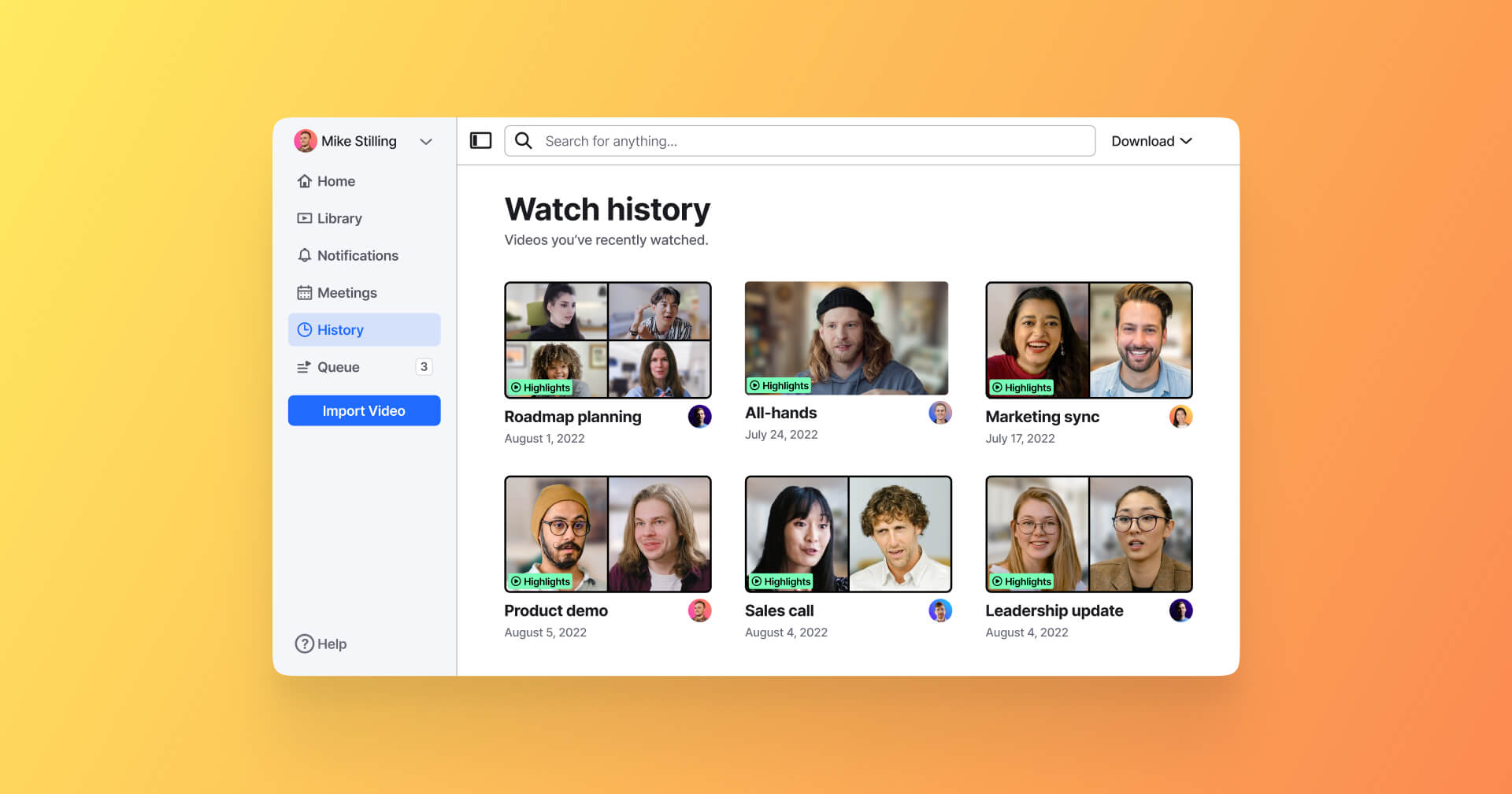
Find videos you recently watched in your watch history
With watch history in Rewatch, you can now see all the videos you've recently watched or started to watch in one place.
Need to revisit an important discussion? Or finish a video you only got partway through? Watch history makes it easy to quickly find videos you've already seen.
To see your watch history, go to "History" in the lefthand menu of the app.
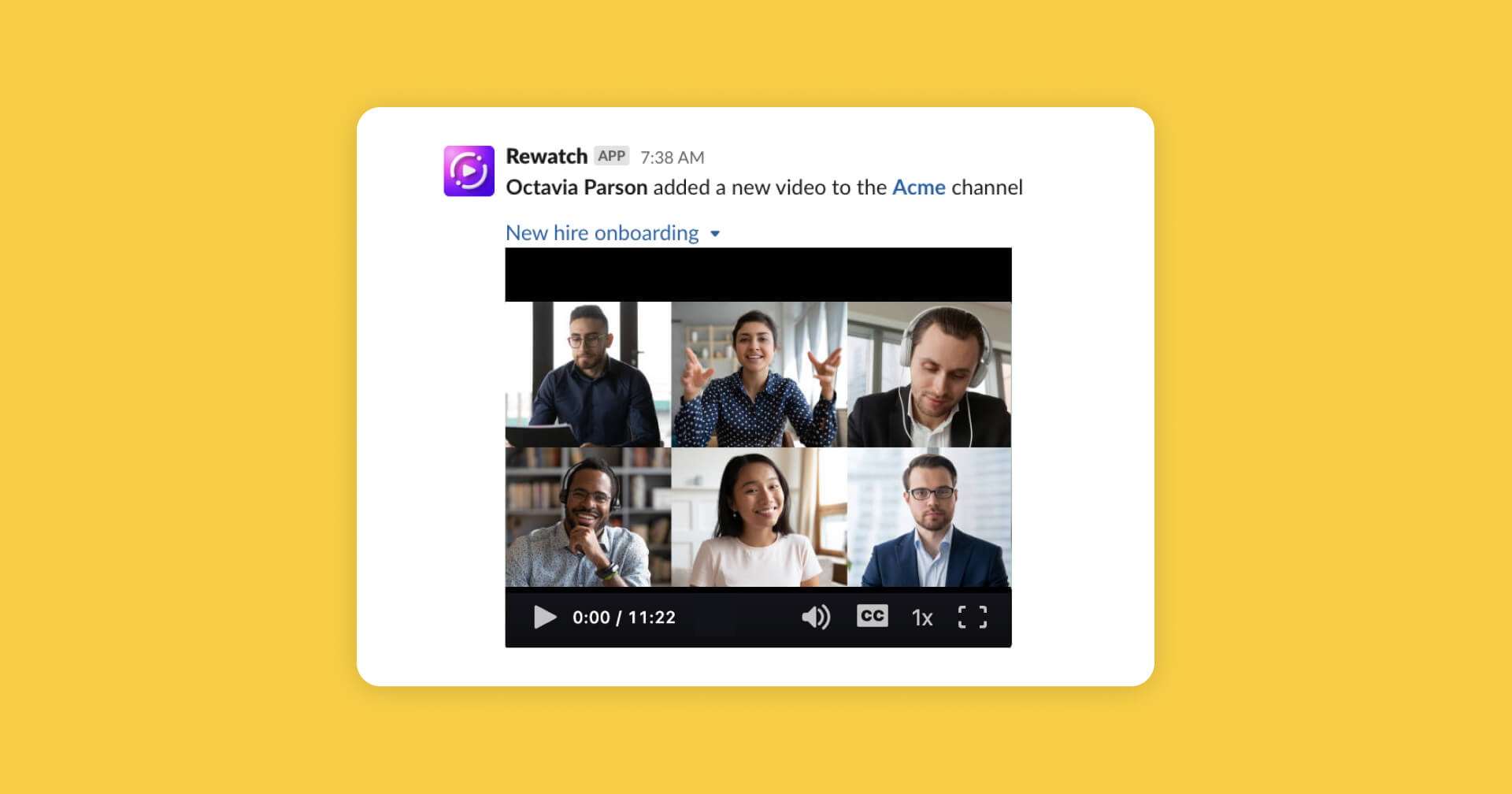
Play Rewatch videos in Slack and get up to speed faster
You can now play Rewatch videos directly in Slack. With our updated integration, you and your team can quickly catch up on videos without having to leave your Slack workspace.
Only videos that have been published to your channel in Rewatch can be played in Slack. Private videos and videos that are only accessible by link will not be expanded.
If you connected Slack to Rewatch prior to August 10, 2022, please update the integration by following the instructions below.
- Go to Integrations in the admin console.
- Click "Manage settings" for the Slack integration.
- Click "Update" at the top to update the Slack integration.
- Follow these steps to enable your videos to play in Slack.
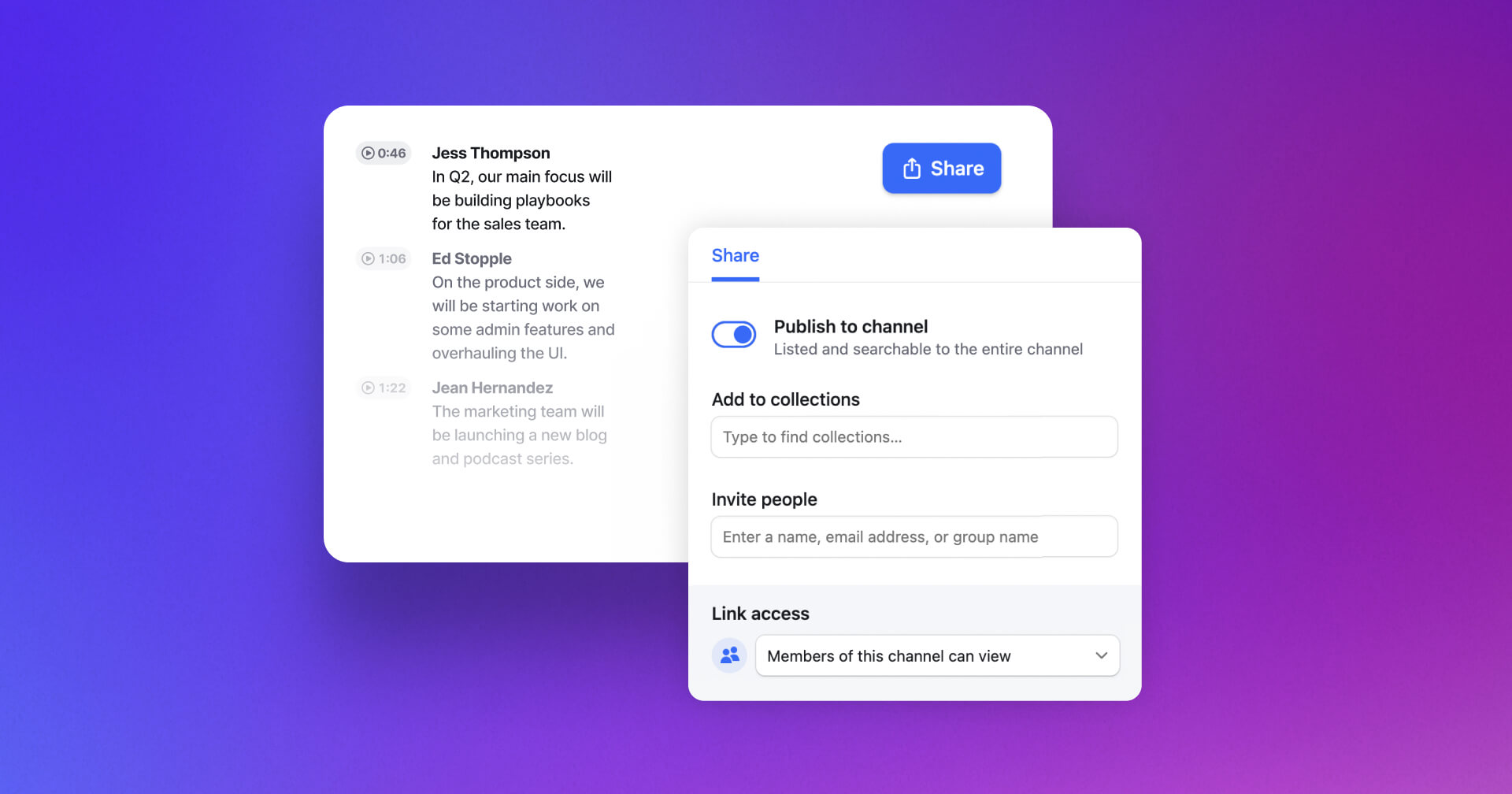
Sharing videos with your team is simpler and faster
We've made it a whole lot easier to share videos with your team, so you can keep conversations going and work moving forward.
Here's what's new and what's changing:
- ⚡ Publish videos to your channel in one click: Want to share a video with your entire team? Now you can publish videos to your channel in one easy click.
- 🎥 Share without leaving the video: Manage access to your videos without having to edit the video’s details. Add videos to collections, share them with specific people, and publish them to your channel or the web, all right from the video.
- 🔗 New videos now have an internally shareable link by default: New videos are now immediately shareable with members of your channel. Just send the link to share your video. Note: These links will not be viewable to anyone outside your channel, and your videos will not be published to your entire channel.
- 🔒 Draft videos are now private: If you have drafts in your video library, they will automatically be converted to private videos, which are only visible to you.
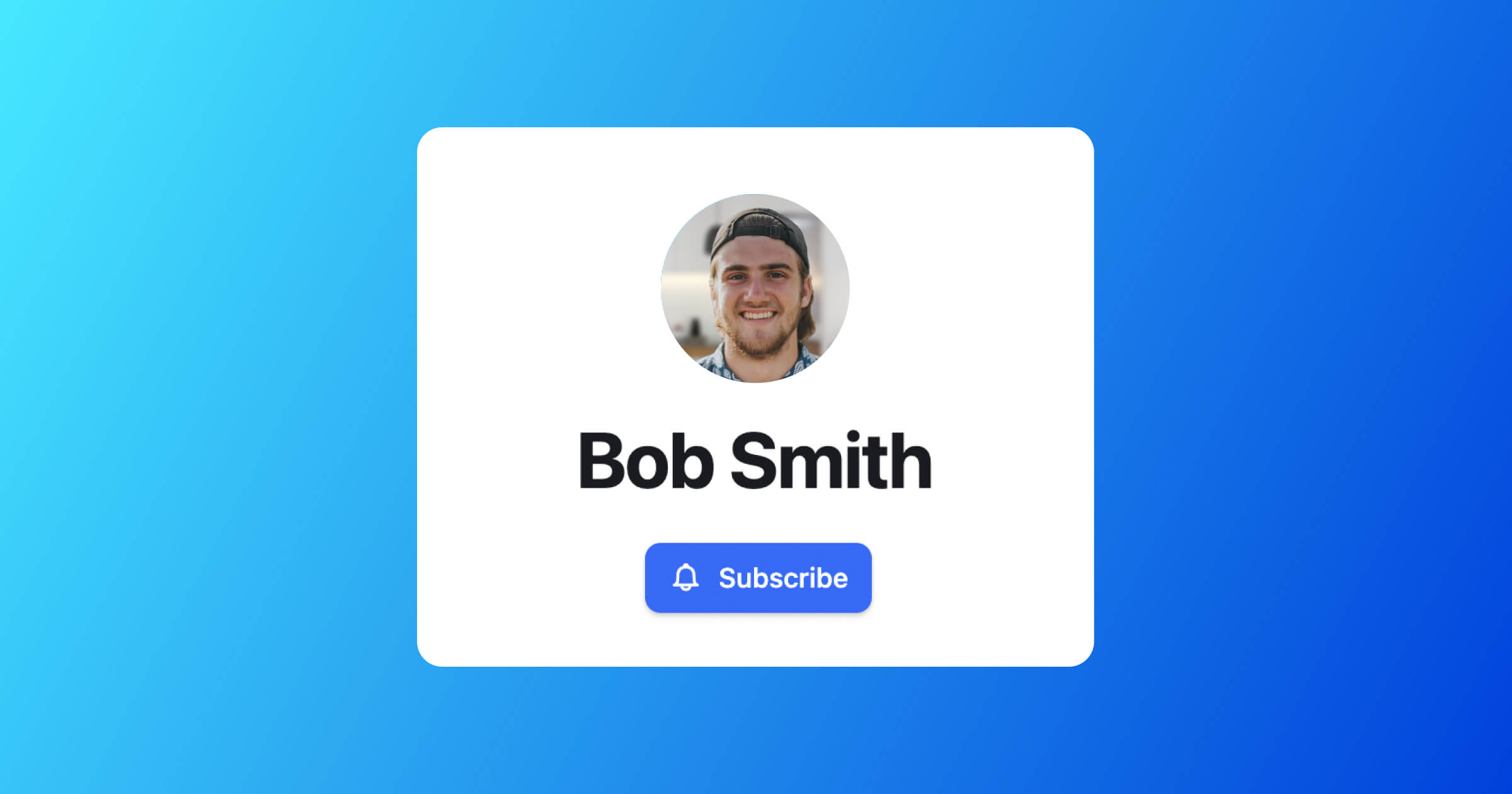
Follow people in your channel and never miss when they share a video
Rewatch makes it easy to stay connected and in sync with your team. Now you can follow specific people in your channel and get notified whenever they share a new video.
Whether you choose to follow your company leaders, your manager, or teammates you often collaborate with, you'll never miss an update from them again.
To follow someone, simply navigate to their profile in Rewatch and click "Subscribe."
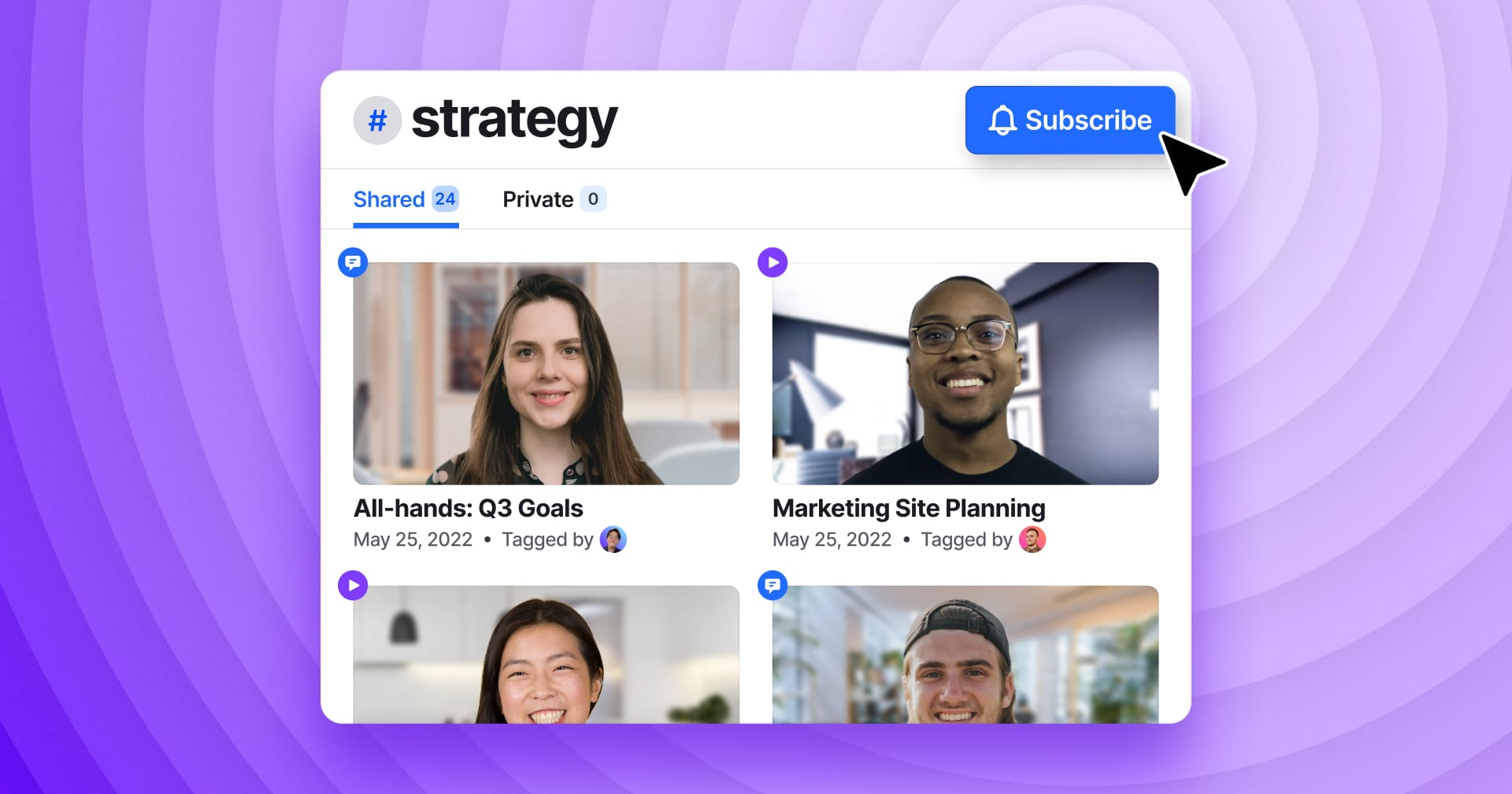
Subscribe to tags and get notified whenever new videos are added
Tags help you organize and discover important topics in your videos. Now you can subscribe to specific tags and proactively follow the topics that matter most to you.
When you subscribe to a tag, you will be notified whenever the tag gets used, making it easy to up-to-date. You will get notified in the app and, depending on your notification preferences, by email and mobile push.
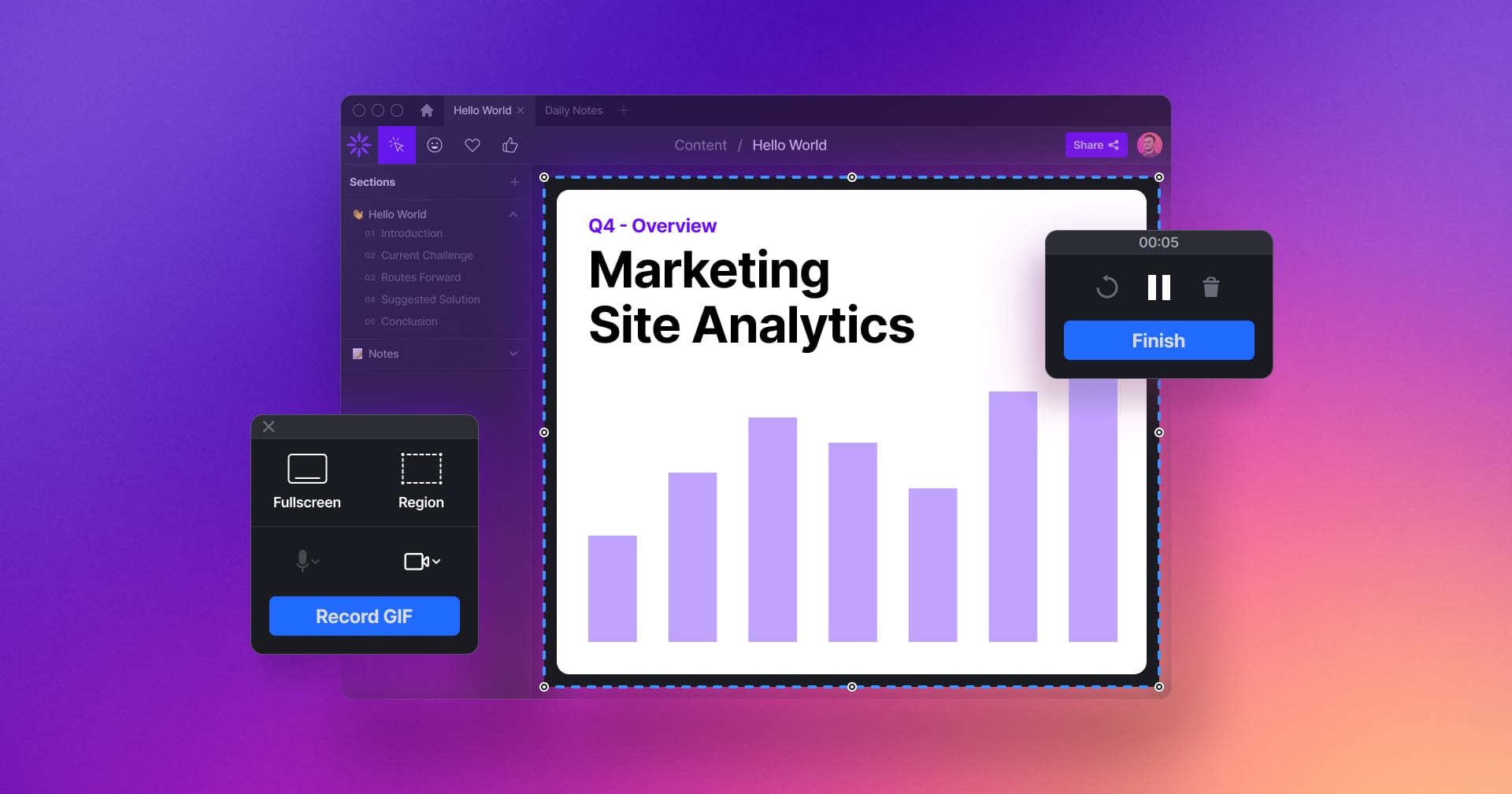
Give context to your work by recording and sharing GIFs with your team
You can now use our screen recorder to record and share GIFs. GIFs are a great way for you to add visual context and get your message across quickly and clearly.
Here are a couple of ideas for how you can use GIFs:
- Capture a bug, demo a new feature, or present a UI interaction.
- Show customers exactly how to use your product.
- Present creative work and communicate design feedback.
Once a GIF has been recorded, you can choose to save it locally or upload it to your library in Rewatch before sharing it with your team.
Don’t have our screen recorder yet? Download it now and record your first GIF.
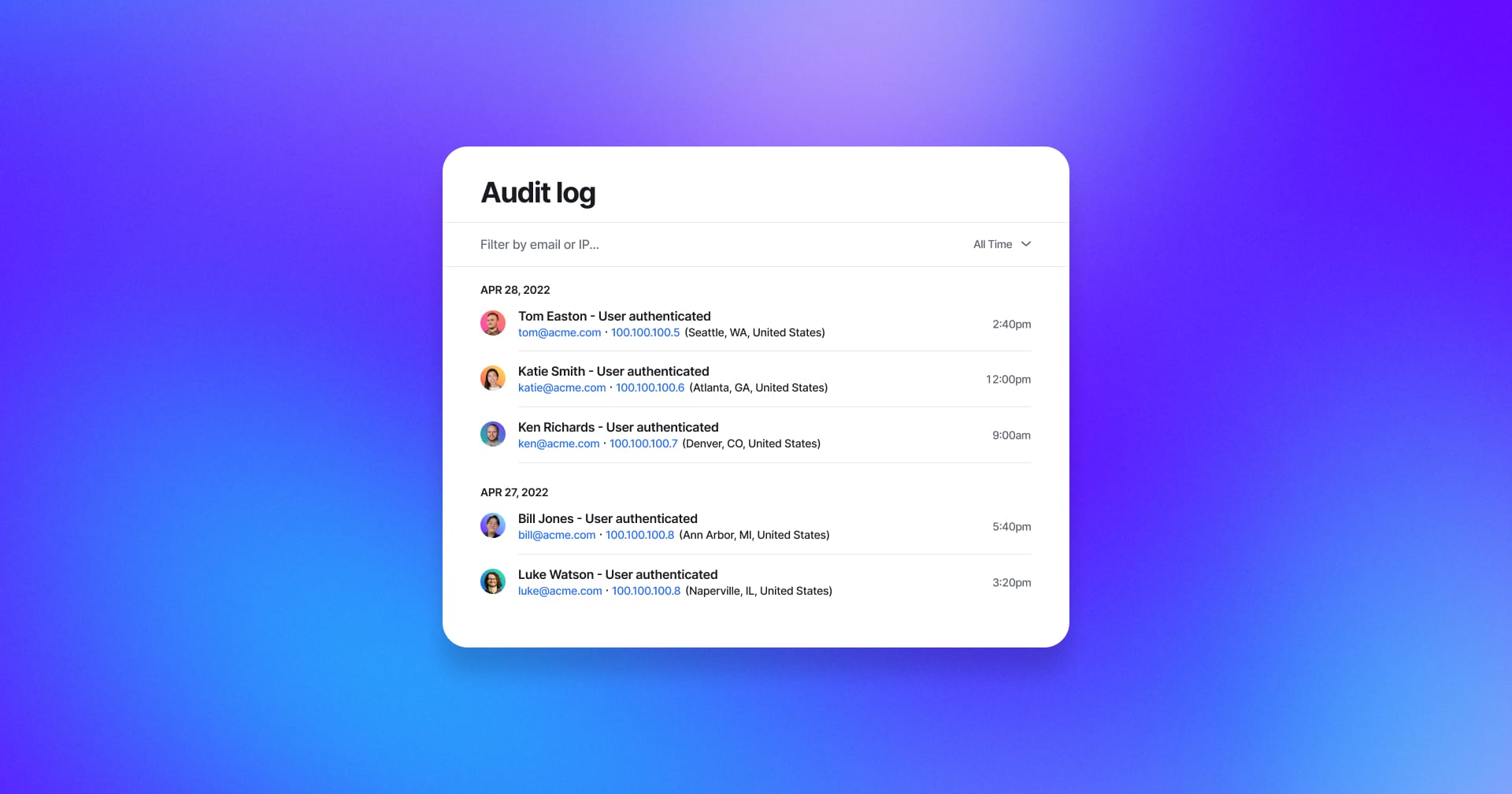
Monitor activity in your channel with audit logs
Audit logs enable you to quickly review and monitor activity in your channel, so you can keep your organization secure.
Admins on our Enterprise plan can now view a record of key actions taken by members and guests of their channel, including signing in, updating permissions, and creating and deleting content.
To help you identify who performed what action and when, each event in the audit log includes the person’s name, IP address, and timestamp.
To access the audit log for your channel, visit the Admin Console.